Back to the List
How do I upload files to a Windows Server from a local Windows computer?
How do I upload files to a Windows Server from a local Windows computer?
The easiest way to transfer files to a server with Windows from a local computer also using Windows is to use a remote desktop connection. Here is a quick guide on how to upload files using a remote desktop connection Windows:
- Connect to your server using a remote desktop connection.
- Open your file manager and go to "This PC". You should there is a new drive that appears in the "Devices and drives" section which links to your server.
- You can then copy-paste your files to the drive in the same manner as you normally would to your local folder. They will then be uploaded to your Contabo server.
You can now proceed with uploading your first files to the server. Don’t forget to backup your data regularly to make sure you don't lose any data.